
Introduction
Introduction
On the request of a few people, I have decided to make a very detailed guide on elements that make a good cinematic.
So, what is a cinematic? A cinematic is a group of triggers that make the player watch a mini-movie, the group of triggers almost always starts with a cinematic mode on effect, and always ends with a cinematic mode off effect. If a player has control of units, and the cinematic mode is not on, it is not a cinematic.
A successful cinematic will need lots of elements in order to entertain the viewer. I will discuss the following elements in this guide. Before you can make a cinematic, you will first need to learn how to manipulate the camera, so the first two sections do not have much to do with actually making a cinematic, more how to use the camera to make it look nice.
Contents
Contents
- Camera tracks
- How to unlock the camera
- Waypoints
- Advanced camera tricks
- Waypoints
- Camera cuts
- How to set up a camera cut
- Advanced angles
- Cinematic mode
- Normal cinematic mode
- Full screen mode
- Dialogues
- Icons
- Special Effects
- Animations
- Visual effects and sound effects
- Bringing it all together *
- How to unlock the camera
* This section assumes you know how to make triggers.
So, let's get rolling!
Camera Tracks
Camera Tracks
Camera tracks are very important. They allow dynamic movement of the camera, they help make cinematics much more interesting, and they have other uses too.
A camera track is made up of a series of camera cuts, called waypoints. The camera track will go through all the waypoints.
You've probably seen a lot of screenshots with the camera at an angle, but you have no idea how to get that angle.
 First you have to enable camera rotation. To do this, go to the main menu and click options. Then make sure that the 'Allow Camera Rotation' box is active.
First you have to enable camera rotation. To do this, go to the main menu and click options. Then make sure that the 'Allow Camera Rotation' box is active.Now go into the editor and press
- - =
Zoom out - + =
Zoom in - A =
Tilts the angle of the camera towards the sky - Z =
Tilts the angle of the camera towards the ground - Pageup =
Moves the camera vertically up - Pagedown =
Moves the camera vertically down - Mouse wheel =
Rotates the camera - Alt+Shift+C =
Returns to normal view - + =
Now you have unlocked the camera, you can practise using waypoints. To open the camera track editor, click on the

When you click this button, the camera track interface will appear.

When you first open the interface, it will be different. To make it look like the screenshot, click the
A camera track has magically appeared! Now, let's start with a very basic track that will just move between two points. After you have decided on the two points, move your camera to the first one (using the arrow keys) and click on 'Point 0'. Then click the
Next, move your camera to your final destination using the arrow keys and click the
You will now have a camera track, but you need to specify how long you want it to last. To do this, change the number in the
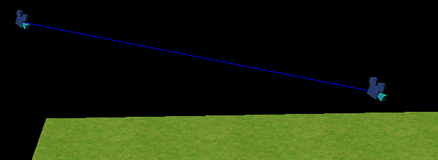 Now click the
Now click the Viewing the path can be very useful when you are planning a camera track that goes through a lot of objects.
Now you hopefully know how to make a very basic camera track, let's try some advanced features.
Create a new camera track, but use 4 waypoints this time. Make sure you experiment with unlocking the camera and create a smooth pattern. I've created one that starts high, looking down on the map and then pans around the map before looking up at the sky (more on this later) from the ground.
It is important to make sure you have a smooth track, that means no jittering. The camera jitters from having to turn around a big angle in a small place, this is worst at the edge of the map. If you track is jittery, use the
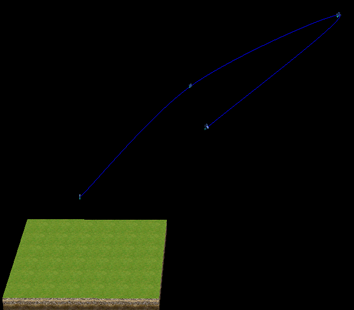
Here's mine. It lasts for 10 seconds. Now click on any waypoint, and experiment with these effects:
So there you go, sexy camera tracks! To use them in your scenario, use the
Camera Cuts
Camera Cuts
If you don't want to use camera tracks, you can always use camera cuts instead. Some small ingame cinematics work very well by having the camera cut between different people.
A camera cut is getting the camera to focus on a certain object or point.
Let's start basic. Place a single object on your map, and we want to have the camera cut to this unit.
Focus the camera on the unit, and then go to the triggers menu (the

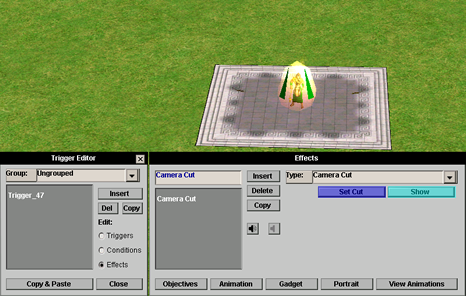 It's very simple. Just move over your unit, with it in your view and create the following trigger:
It's very simple. Just move over your unit, with it in your view and create the following trigger:Now move the camera over your unit and click the
There, that's how you make a basic camera cut. Simple
 !
!Save you want your camera cut to face a certain angle, but you can't get to it by rotating the mouse wheel. What you should do is this:
Create a 2 point camera track between the first turn of the mouse wheel and the last, set the timer to 5 seconds and then use the scrolling bar (see camera tracks) to find the angle you want. The set up the camera cut in a normal way.
Cinematic mode
Cinematic mode
The cinematic bars are like brackets, with all your nice effects between them. Cinematic mode makes sure the player cannot move any units, and also makes units switch to cinematic models if they have them.
Simply use the Cinematic mode trigger and choose on/off.
When you start your cinematic, use quest var set to set the var 'Cinematic' to 1. When you turn off your cinematic, set the var to 0 and use cinematic mode off.
Also add a looping active high priority trigger that has the condition Quest Var check, to check that the 'Cinematic' var is equal to one. For effects, simply have cinematic mode on.
Dialogues
Dialogues
The 'Play Dialog' effect is your friend. Make sure you use it. This sexy effect gets all the talking your characters may be doing in your cinematics done, with the additional option of icons.
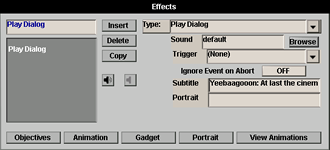
The interface of the play dialog effect looks like this screenshot. You may have seen some yellow text, and to do this simply put a colon as a separator.
Eg.
Yeebaagooon: At last the cinematic is complete!
Will change into:
| . |
Simple. But you may notice the big black area to the left. This area can be filled with an icon.
Icons are sexy image files that you can add to your play dialog effect to make the cinematic look nice.
A list of all icons can be found in nottud's editor superpack. But there are some hidden ones that are very sexy. You need to extract the textures2.bar file using AOMed to find them. There's even an icon of Great Britain in there!
For now, I'm using my default Son Of Osiris icon. (icons/special e son of osiris icon 64). I typed this in the portrait box. The dialog now looks like this:
The sound box will play a sound with your dialogue, but I would use sound filename instead because the dialogue will vanish after your sound finishes.
Special Effects
Special Effects
Everyone loves special effects. They set your cinematic apart from the rest. Special effects could be anything, from animations to visual effects.

You can access the animation options from clicking the
 Animations are very important in singleplayer cinematics. They make your cinematic look professional and they keep the viewer entertained.
Animations are very important in singleplayer cinematics. They make your cinematic look professional and they keep the viewer entertained.First off, the
Once you have found this you can use the
When you have found your animation, you could play with it a bit. The
A complete list of animations is also supplied in nottud's editor superpack, the animation name will be very similar to the
Once you have found the animation name, simply use the set animation trigger to implement it. The fire event at the bottom, fires a trigger as soon as the animation has finished. This is useful if you have a running animation followed by an effect.
Combining two or more animations can produce outrageous results if done right. This has been done in very few scenarios, so try getting tow units with different animations to interact with each other.
Now, onto the next section!
Visual effects are definitely worth exploring. When your main hero dies in a cinematic, why settle for the standard hero death effect? You could have a blinding flash of light followed by the hero death effect and a curse SFX with some lostsouls music.
Projectiles are also good to play with. But you will need to modify their lifespan and speed (-) to achieve the right result.
I recommend using the change unit type trigger to achieve special effects, change from a cinematic block.
Some good SFXs to use in your cinematics are:
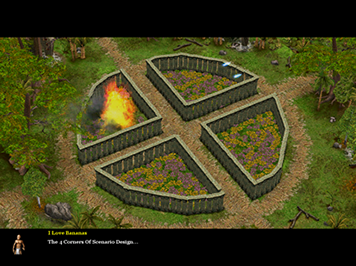
Nottud has also compiled a complete sound list, and Green_Turtle has done the same (but in .txt format). Just search the downloads section and you'll find them
 .
.Bringing it all together
Bringing it all together
So you know all the stuff, but what about the triggers themselves!? You should know how to lay them out in an orderly fashion.
The best way is to group your cinematic triggers separately, by chapter. Don't be afraid to create a lot of groups. You should name your triggers something like:
The best way to activate your triggers is to make them have a timer condition and then use the fire event trigger on the previous trigger.
When you want a second cineamtic, just add a units in area condition to it, and do the rest as normal.
Remember to use as many of the effects as I have discussed above! Camera tracks, animations, sound effects, camera cuts, play dialogs and visual effects are just some of the endless possibilities that cinematics have to offer.
"You can't trust yeebaagooon to lead a rebelion, He would send everyone to steal mirrors so he could bask in his own brilliance." - Out Reach
"Yeebaagooon had never seen a more handsome man in all his life. He couldn't control himself, He needed to act. Gripping the mirror in his strong arms he kissed the figure before him..." - Out Reach
AoMH: Unfinished Scenarios|Singleplayer: Codename Ripto|Multiplayer: Minigames Z|CSC 7
Ex Seraphs Dictator, Spore Heaven Seraph
[This message has been edited by Yeebaagooon (edited 09-03-2008 @ 03:09 PM).]


 You can also add text to go underneath the picture as dialog. Pretty useful for the beginning of a cinematic in which you might want to display a relevant image to the map. Or if you are modding you could show your own image - maybe even a logo!
You can also add text to go underneath the picture as dialog. Pretty useful for the beginning of a cinematic in which you might want to display a relevant image to the map. Or if you are modding you could show your own image - maybe even a logo! .
.